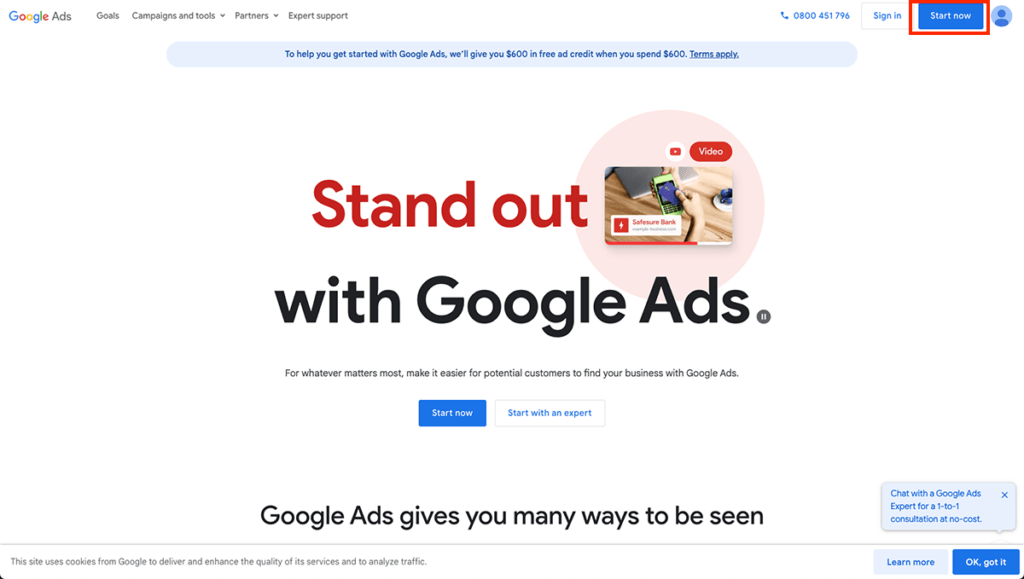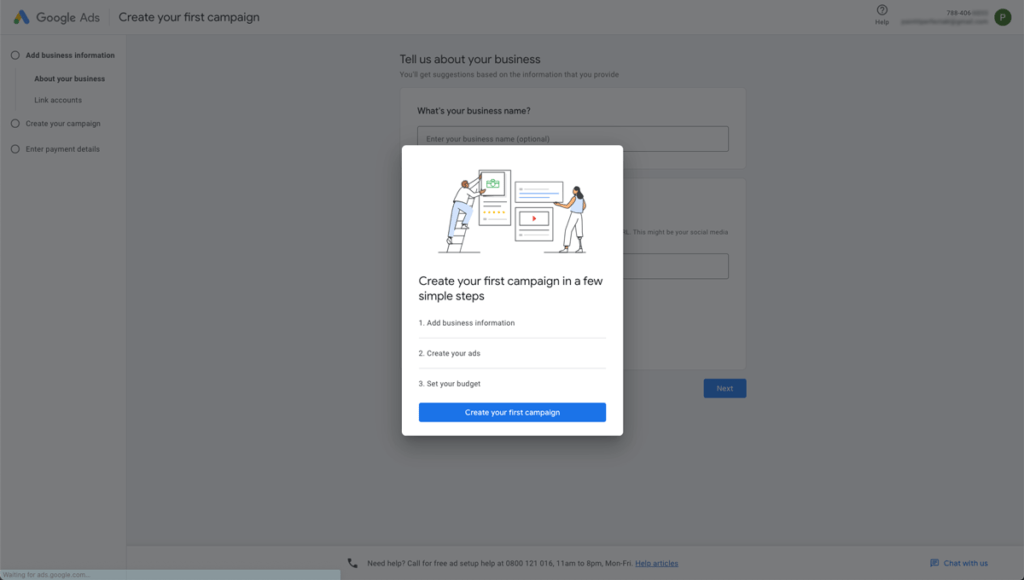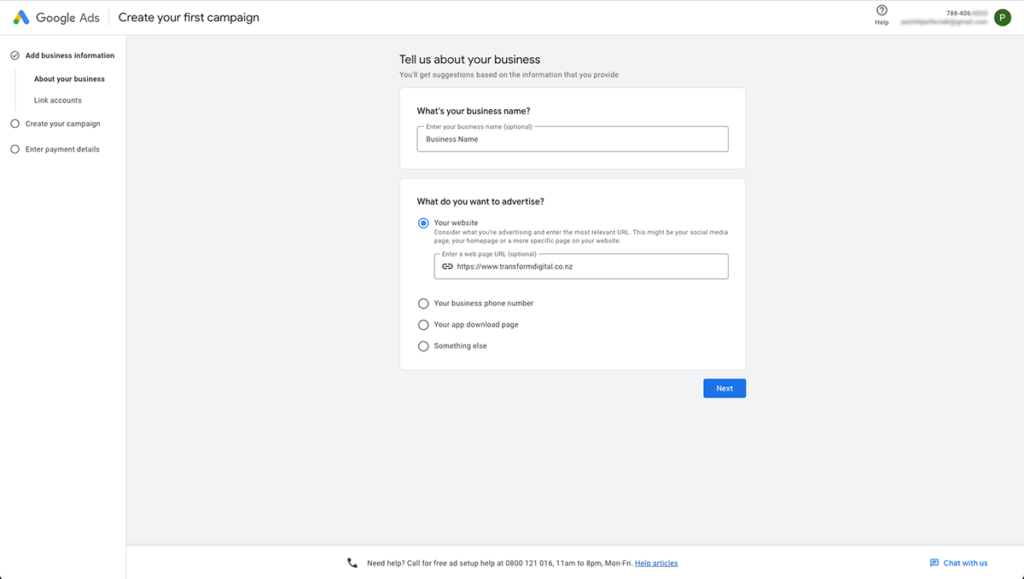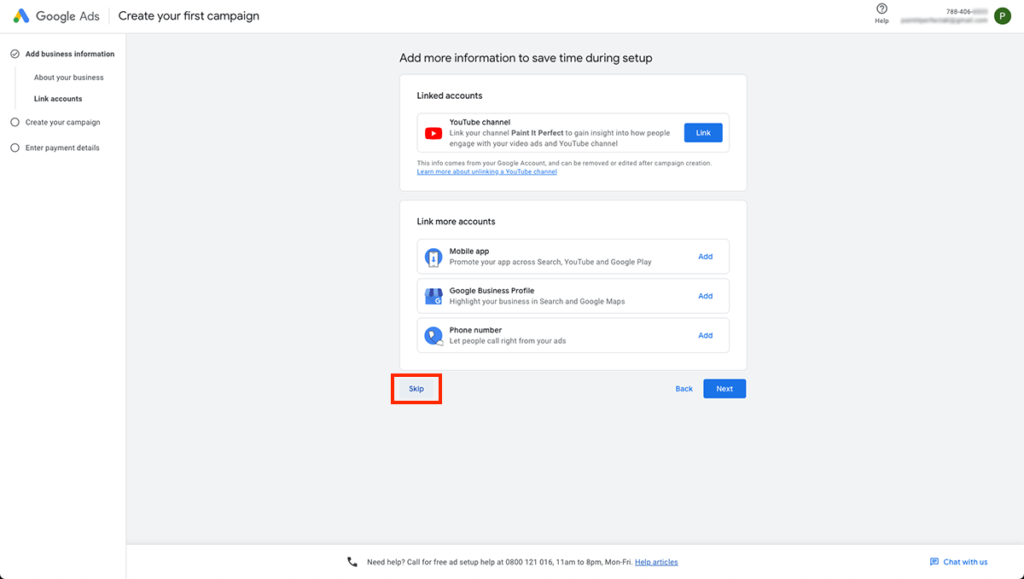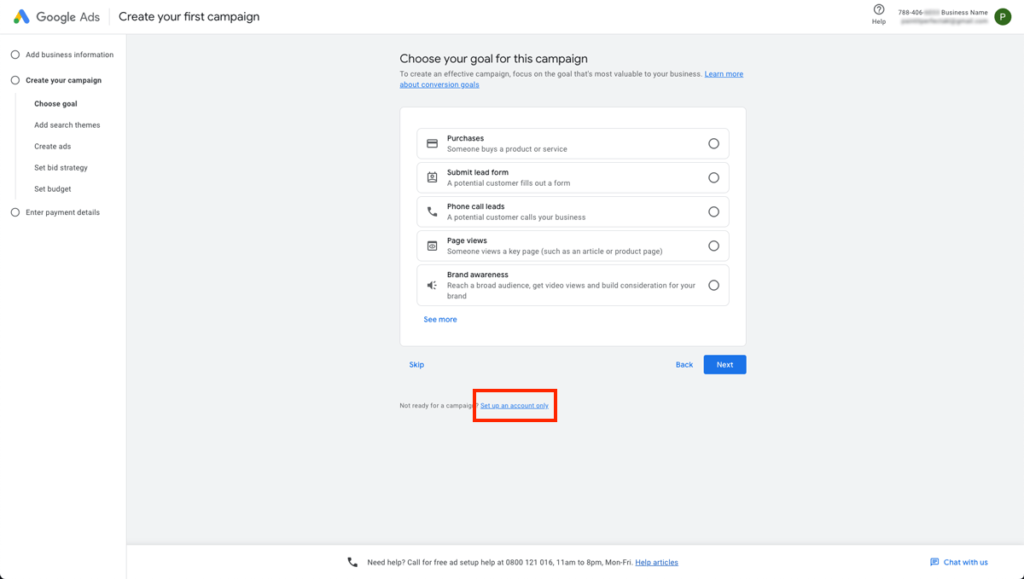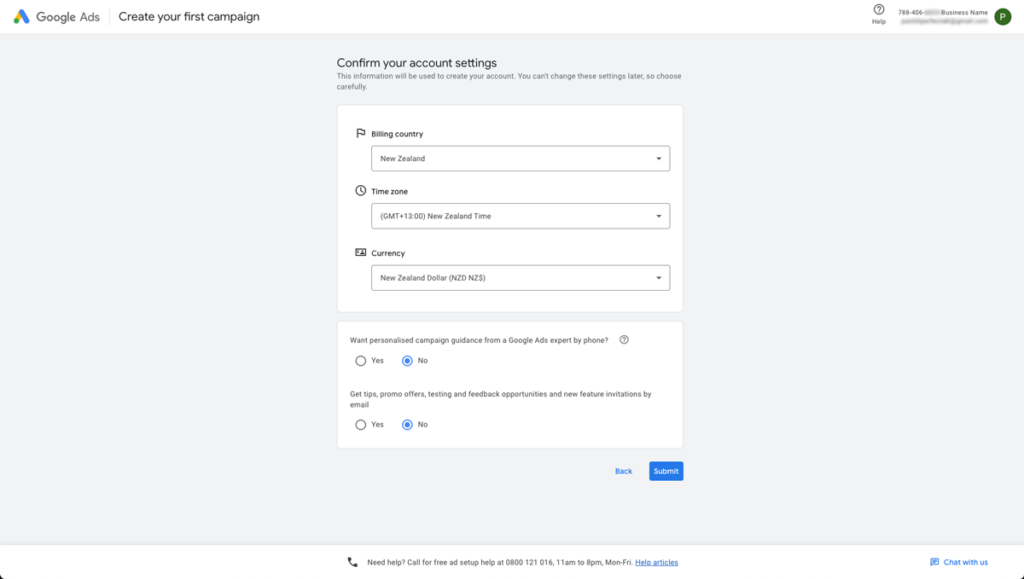Here is a step-by-step guide on how to set up a Google Ads account, add a payment method and give us access to your account. (Please note that due to frequent updates to the Google Ads interface, the subsequent steps may vary slightly. If you encounter any discrepancies, please contact our support team for assistance.)
Step 1: Create a Google Ads account
1. Go to the Google Ads website (https://ads.google.com/home/) and click on the “Start Now” button.
2. Enter your email address and create a password, or if you already have a Google account, just log in.
3. Enter your business details, and add your website’s URL.
4. No need to worry about adding more information now. Go ahead and click the “Skip” button.
5. Click “Next” Button.
6. Click the “Set up an account only” button to bypass all other settings.
6. In the next step, you can just fill in your business details such as billing country, time zone, and currency, and click “Submit” button. Now your Google Ads account is created!
Step 2: Add a Payment Method
1. Click on the “Billing” icon in the left corner of the page, then select “Billing Setup”.
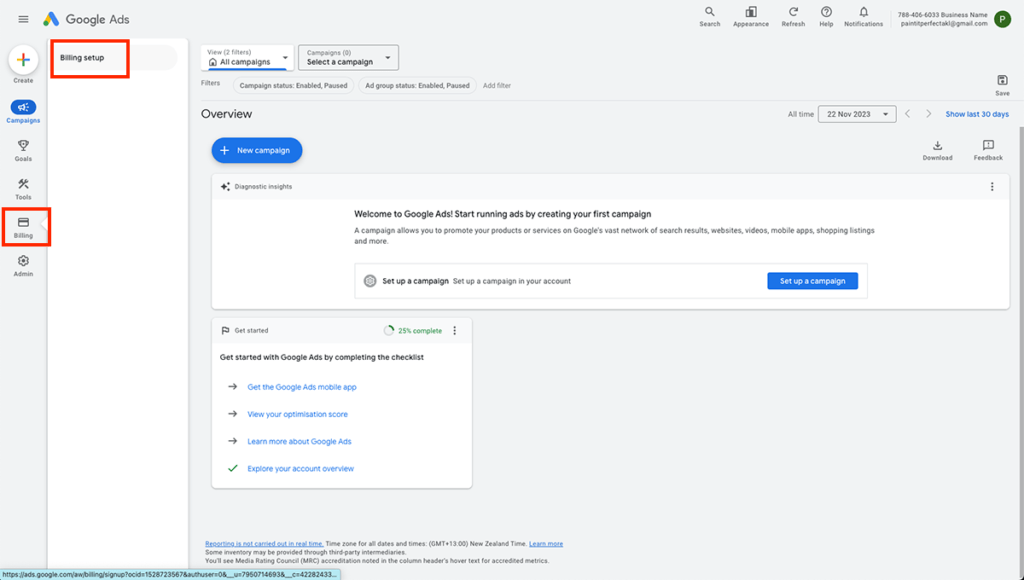
2. In the next step, you can just fill in your credit card details and click “Submit” button. Now your payment method is added.
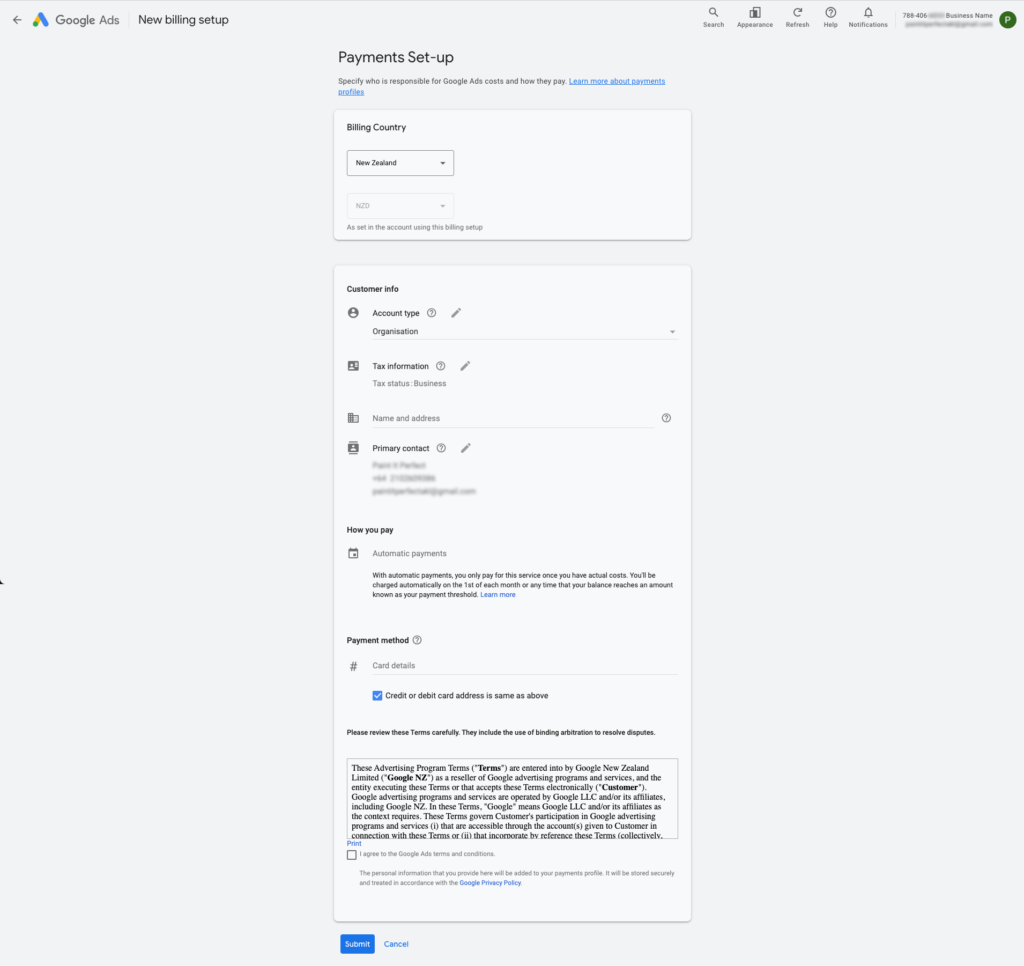
Step 3: Add Transform Digital as an Admin.
1. Click on the “Admin” icon in the left corner of the page, then select “Access and Security”.
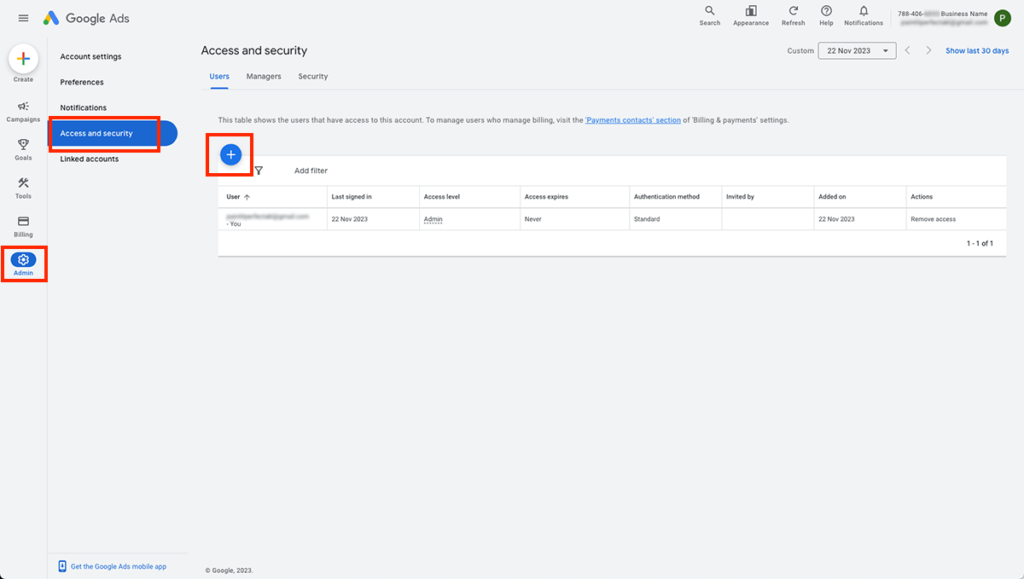
2. Enter “transformdigitalnz@gmail.com” in Email section, then select “Admin”, and click “Send Invitation” button.

Great job! Now that you’ve granted us admin access, we’re ready to assist you with configuring your campaign.